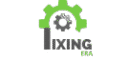How to Fix YouTube Not Opening on Android (2025 Guide)
Is YouTube not opening on your Android phone? Don’t worry — this is a common issue faced by thousands of users every month. In this guide, we’ll show you simple and effective ways to fix it in under 5 minutes.
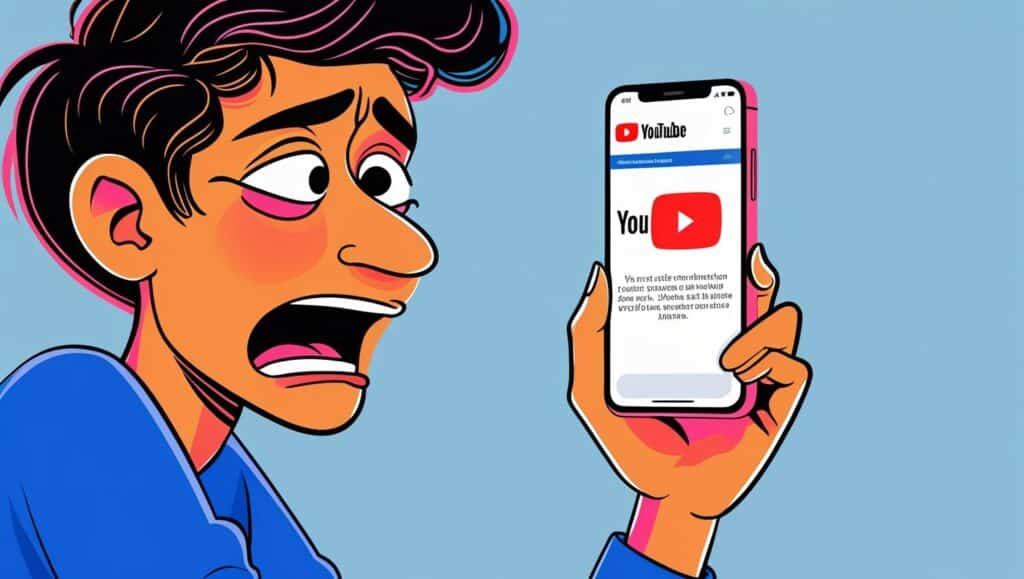
✅ 1. Restart Your Phone
A simple restart clears minor bugs. Press and hold the power button, restart your phone, and try opening YouTube again.
✅ 2. Clear Cache to Fix YouTube Not Opening on Android
Old cache files may be causing the crash.
Steps:
- Go to Settings > Apps > YouTube
- Tap Storage & Cache
- Tap Clear Cache and then Clear Data
Then try reopening the app.
✅ 3. Update the YouTube App
An outdated version may not run properly.
- Go to Google Play Store
- Search YouTube
- Tap Update if available
- If updating doesn’t work, you can also check YouTube’s official Help page for more technical fixes.
✅ 4. Check Your Internet Connection
Make sure you’re connected to a stable Wi-Fi or mobile network. Try opening a website to test if the internet is working.
✅ 5. Reinstall the YouTube App to Fix “YouTube Not Opening on Android”
If nothing works:
- Uninstall the app
- Reboot your device
- Reinstall from the Play Store
✅ 6. Use YouTube in a Browser
While fixing the issue, use YouTube via Chrome or Firefox as a temporary solution.
💡 Bonus Tip: Use YouTube Vanced or NewPipe
If official YouTube continues crashing, you can try alternatives like YouTube Vanced or NewPipe, which are lightweight and optimized.
Final Words
These solutions work on most Android phones including Samsung, Xiaomi, Oppo, Realme, Vivo, and OnePlus. Try them one by one — your YouTube should be working again in no time.
If you found this helpful, share it with someone else facing the same issue!
FAQs About YouTube Not Opening on Android
❓ Why is YouTube suddenly not working on my Android?
This can happen due to app bugs, cache overload, system glitches, or outdated versions. Restarting your phone and clearing cache usually solves it.
❓ Will reinstalling the app delete my downloads?
Yes, uninstalling YouTube will remove all offline videos. If you rely on downloads, try clearing cache and data before reinstalling.
❓ Is this issue related to internet problems?
Sometimes. A poor or unstable connection may stop the app from loading. Switch between Wi-Fi and mobile data to test.
❓ Should I use YouTube Lite or other alternatives?
If your phone has low RAM or storage, YouTube Lite or third-party apps like NewPipe can be helpful temporary solutions.
Final Tip: Keep Your Apps Updated
Regular updates prevent bugs and improve performance. Go to Play Store > Manage apps > Update All regularly.
If this helped, bookmark this post — and check out our other Android fix guides coming soon!
Share this Blog: