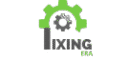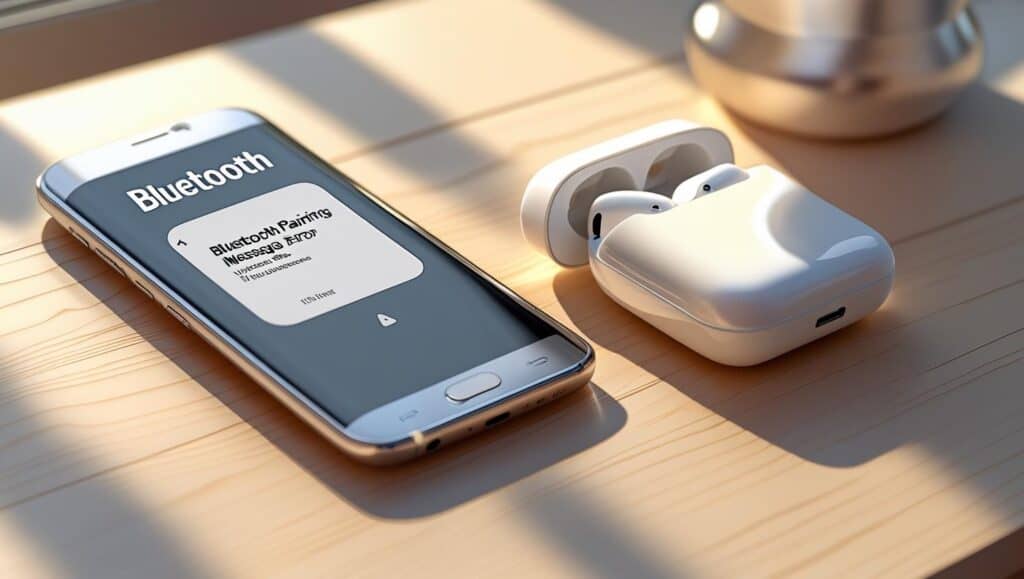📱 Introduction
Is your Bluetooth not working on Android properly? Whether it’s not connecting, keeps turning off, or can’t pair with headphones or other devices — it’s frustrating and all too common.
In this 2025 guide, you’ll find 7 easy and effective ways to fix Bluetooth problems on any Android phone or tablet.
🔁 1. Toggle Bluetooth Off and On
Sometimes, a simple restart of the Bluetooth module can solve everything.
Steps:
- Swipe down from the top
- Tap the Bluetooth icon to turn it off
- Wait a few seconds and turn it back on
- Try reconnecting to your device
🔄 2. Restart Your Android Device
A regular restart clears memory and resets connectivity modules.
Steps:
- Hold the Power button
- Tap Restart
- Try pairing your Bluetooth device again
📡 3. Forget and Re-Pair the Bluetooth Device
The saved connection might be corrupted.
Steps:
- Go to Settings > Bluetooth
- Tap the gear icon next to the device
- Select Forget or Unpair
- Reconnect from scratch
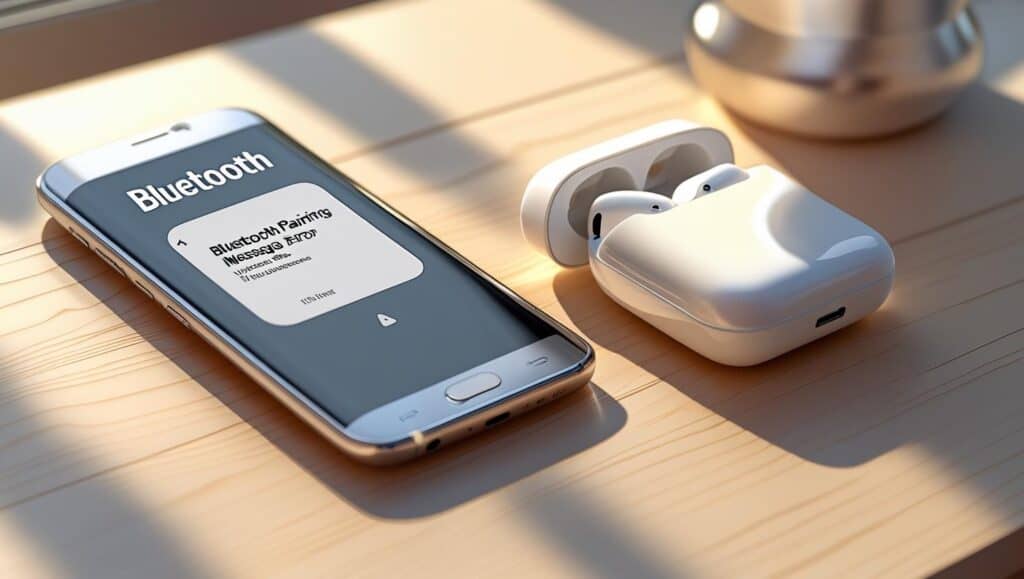
⚙️ 4. Clear Bluetooth Cache and Data
Corrupted Bluetooth system cache is a common cause in Android 12/13/14+.
Steps:
- Go to Settings > Apps > Show system apps
- Find Bluetooth and tap it
- Tap Storage & cache
- Tap Clear cache and then Clear storage
🔋 5. Check Battery Optimization Settings
Battery saver or background restrictions might disable Bluetooth functions.
Steps:
- Go to Settings > Battery > Battery Saver
- Disable it temporarily
- Also check Settings > Apps > Special access > Battery Optimization
- Exclude Bluetooth if needed
Also having charging issues? Read:
👉 Slow Charging on Android? Here’s How to Fix It (2025)
🧪 6. Try Safe Mode
Safe Mode disables all third-party apps that might interfere with Bluetooth.
Steps:
- Long-press Power Off
- Tap Reboot into Safe Mode
- Try Bluetooth in Safe Mode — if it works, uninstall any recent apps that may be the cause
🔧 7. Reset Network Settings
This resets Wi-Fi, Bluetooth, and mobile settings to factory defaults — often solves persistent bugs.
Steps:
- Go to Settings > System > Reset Options
- Tap Reset Wi-Fi, Mobile & Bluetooth
- Confirm and reboot
“Learn more about Bluetooth troubleshooting on Android from the official Android support page “
Share this Blog: