Is your Android Phone Lagging every day? Does it take forever to open apps, respond to taps, or switch between screens? The issue of Android phone lagging can be frustrating, but understanding its causes can help you find effective solutions. Addressing Android phone lagging is essential for maintaining optimal device performance. With our guide, you can manage the common issues of Android phone lagging efficiently.
You’re not alone. Phone lag is one of the most common problems Android users face — even on phones that aren’t very old. But the good news is, you don’t need to buy a new device. You just need to apply the right fixes.
In this blog, we’ll cover 9 smart and proven ways to fix lag on Android phones and make them run faster in 2025.
🧠 1. Check Your Storage Space
The most common cause of phone lag is low internal storage. When your storage gets filled beyond 85%, Android slows down to a crawl. It affects everything from app performance to system processes.
Fix it by:
- Deleting unused apps
- Clearing WhatsApp and Telegram media
- Deleting duplicate files and screenshots
- Moving videos/photos to Google Drive or SD card
Pro Tip: Keep at least 3 GB of free space to ensure smooth performance.
🔁 2. Restart Your Phone Regularly
Your phone is a computer — and even computers need a reboot sometimes.
Regularly checking for issues related to Android phone lagging can help prolong your device’s lifespan.
Restarting your device can effectively resolve the common problem of Android phone lagging.
When you don’t restart your Android for days or weeks, background apps and system processes pile up. This consumes RAM, slows performance, and causes stuttering.
Solution: Restart your phone at least every 2–3 days. It clears memory, closes stuck processes, and refreshes the system.
Addressing cache issues is vital for fixing Android phone lagging.
🧹 3. Clear Cache of Heavy Apps to fix Android Phone Lagging
Apps like Chrome, YouTube, Instagram, and Facebook store huge cache files over time — which may slow down both the app and your device.
Steps:
- Go to Settings > Apps
- Select the app (e.g. Instagram)
- Tap Storage
- Tap Clear Cache
Don’t use third-party cache cleaning apps — they often do more harm than good.

❌ 4. Uninstall or Disable Bloatware
Most phones come with pre-installed apps you never use — games, trial tools, shopping apps, etc. These run in the background and drain both your memory and battery.
Fix:
Clearing cache can alleviate problems associated with Android phone lagging.
- Long-press the app icon > Uninstall
- Or go to Settings > Apps > Disable
This frees up space and reduces lag dramatically.
⚙️ 5. Reduce Animations & Live Wallpapers
Disabling unnecessary apps can minimize Android phone lagging.
Android’s default animations make the UI look smooth, but they can slow down older or mid-range phones.
To reduce animation lag:
Reducing animations can significantly affect Android phone lagging.
- Enable Developer Options (Tap Build Number 7 times)
- Go to Settings > Developer Options
- Set Window animation scale, Transition animation scale, and Animator duration scale to 0.5x or Off
Also, avoid live wallpapers — they consume RAM and GPU constantly.
🪶 6. Switch to Lite Apps
Apps like Facebook, Messenger, and TikTok are resource-heavy. Their lite versions consume less storage, less battery, and less data — and they work much faster.
Try these:
- Facebook Lite
- Messenger Lite
- Twitter Lite
- YouTube Go
You’ll notice the difference instantly.
For heavy users, switching to lite apps can fix Android phone lagging.
🛡️ 7. Scan for Malware or Suspicious Apps
Some third-party apps may secretly run in the background, send ads, and slow down your phone. Especially if you’ve installed APKs from unknown sources.
Steps to scan your phone:
- Open Play Store > Tap your profile > Play Protect
- Tap Scan
Uninstall any app you don’t recognize or didn’t install yourself.
| Scan for Malware: ” Google Play protect “ |
🔄 8. Update Your Android System
Scanning for malware helps in addressing Android phone lagging.
System updates often come with performance fixes, improved RAM management, and better stability. If you’ve been ignoring updates — it’s time to stop.
To check:
- Go to Settings > Software Update
- Tap Download and Install
Even minor updates can make a big difference in speed.
Update Android System: How to Update Android
🔃 9. Factory Reset (Last Resort)
If your phone is still lagging after everything, a full factory reset can remove leftover junk, deep malware, and reset performance.
System updates can resolve many issues related to Android phone lagging.
⚠️ Backup everything first!
How to reset:
- Go to Settings > General Management > Reset > Factory Data Reset
Only do this if nothing else worked.
If your phone continues Android phone lagging, consider seeking professional help.
Is your Android Phone Charging slow? Checkout this blog : Slow Charging on Android? Here’s How to Fix It
🧾 Final Thoughts
A laggy Android phone doesn’t mean it’s time to buy a new one. In most cases, it just needs some smart cleaning, updates, and app management.
Start by clearing storage and disabling unused apps. Reduce animations, update your software, and consider switching to lite apps. You’ll be shocked at how much faster your device feels with just a few changes. A full reset may be necessary if Android phone lagging persists. Try these fixes now, and your Android will feel as smooth as new.
Share this Blog:
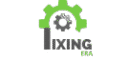
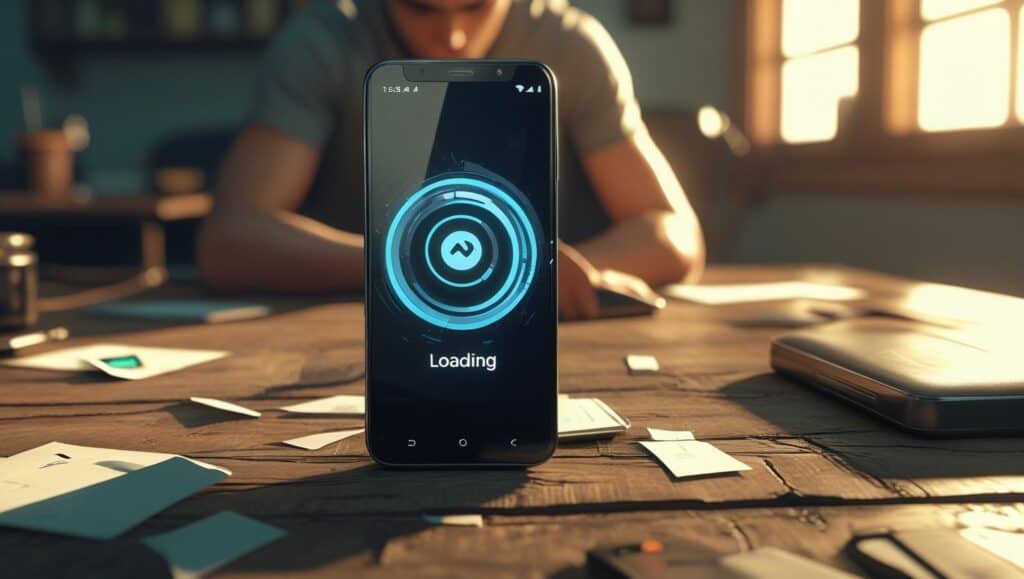
Pingback: Fix "Can’t Download Apps from Play Store" Issues Now