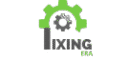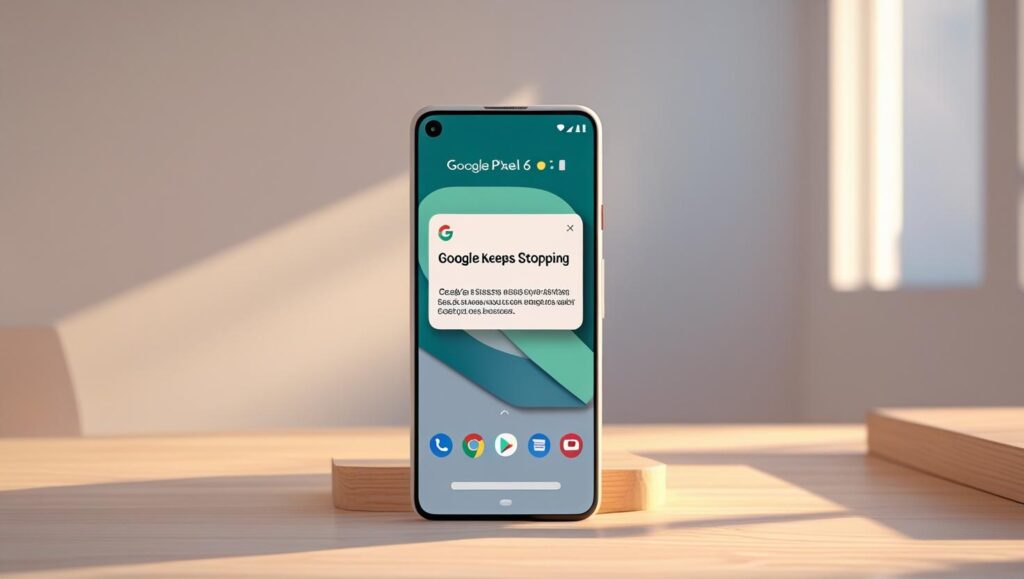📱 How to Troubleshoot “Google Keeps Stopping Error on Android” (2025 Guide)
Are you constantly getting the “Google Keeps Stopping” error on Android when using your phone? This frustrating popup can appear randomly or when opening search, voice commands, or even system apps. In this 2025 updated guide, we’ll explain the causes of Google Keeps Stopping Error on Android and how to fix it step-by-step using reliable and safe methods.
❓ Why Does the Google App Keep Crashing?
This is one of the most common Android errors in 2025. The error usually occurs due to:
- A buggy Google app update
- Cache/data corruption in the application
- Troubleshooting issues with Android System WebView
- System overload or low memory
- Google program is executed in background when update runs
- Android 13–16 compatibility problems
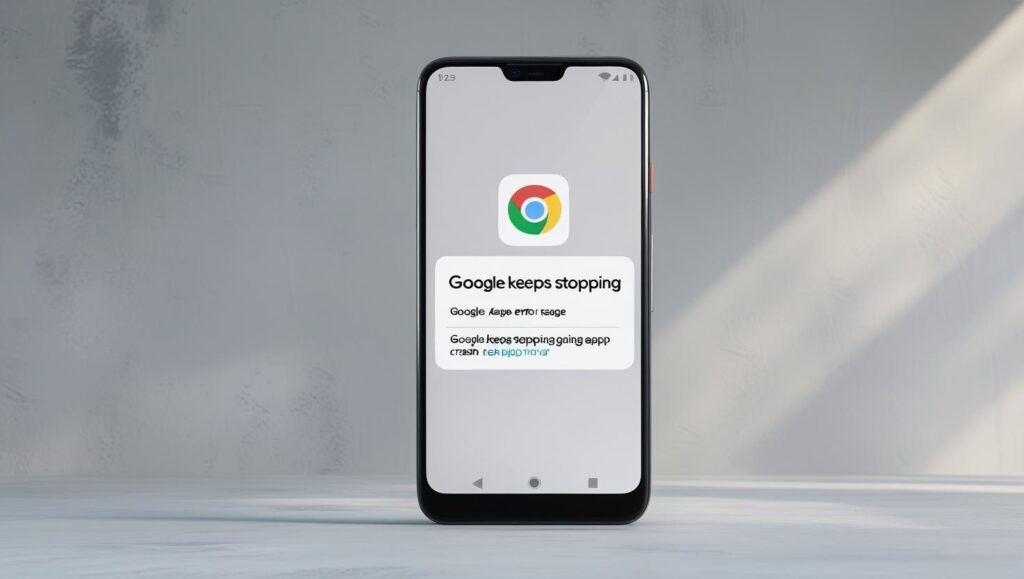
🔧 How to Repair Google Keeps Stopping Error On Android
✅ 1. Force Stop the Google App
At times, a temporary freeze of the application leads to the issue.
- Go to Settings → Apps → Google
- Tap Force Stop
- Open the app again to test whether it functions
✅ 2. Clear Google App Cache and Data
Corrupted cache is the #1 reason “Google Keeps Stopping Error on Android” appears.
- Go to Settings → Apps → Google → Storage
- Tap Clear Cache
- If it still crashes, tap Clear Data (don’t worry, your account will sync back)
✅ 3. Remove Google App Updates
If the error started recently, it’s likely due to a buggy update.
- Go to Settings → Apps → Google
- Tap 3-dot menu → Uninstall Updates
- Restart your device
- This will restore the Google app to the factory version, which is normally more stable.
✅ 4. Android System WebView Update
The WebView is used to render pages in most apps. If it is out of date, it can crash the Google app.
- Open Play Store
- Search for Android System WebView
- Tap Update (or Install if not available)
- Also, update Google Chrome, as it’s associated with WebView.
✅ 5. Restart in Safe Mode (To Detect Conflicting Apps)
To find out if another app is interfering:
- Hold Power Button
- Long press Power Off → Tap Safe Mode
- Use your phone as you normally would — if it then stops, it’s another program’s fault
- Restart to exit Safe Mode
✅ 6. Release RAM and Storage Space to “fix Google Keeps Stopping Error on Android”
Insufficient RAM or a full storage can cause system apps to run erratically.
- Delete large, unused files or apps
- Go to Settings → Battery & Performance → Clear background apps
- Make sure that you have at least 1GB free RAM and 2GB internal storage free.
✅ 7. Install Google App Beta (Optional Fix)
Joining the beta version of the Google app often brings bug fixes faster.
- Go to the Google app in Play Store
- Scroll down → Tap Join Beta
- Update the application
- Test whether the problem is solved
🛡️ Bonus Tip: Turn Off Google App to Experience Temporary Relief
If none of these solutions apply instantly and you really need your phone working urgently, you might temporarily disable the Google app yourself until a new update becomes available.
- Go to Settings → Apps → Google
- Tap Disable
- This will prevent the app from crashing repeatedly. Note that when you disable the Google app, it will also freeze voice search, Discover feed, and Google Assistant until you enable it again.
For More Issues Like this Visit :
- Unable to Download Apps through Play Store? Try These 7 Fixes (2025)
- Instagram App Not Working on Android? Here’s How to Fix It (2025)
- How to Fix Screen Overlay Detected Android Error (2025)
For More Info:
🧠 Final Thoughts
The Google Keeps Stopping issue in Android is annoying but resolvable. Whether it’s a matter of cache, buggy updates, or system-based issues, it should be resolved forever by following these steps above. By keeping your system and applications current — and avoiding risky third-party tweaks — you should be able to reduce these crashes in future revisions.
Share this Blog: