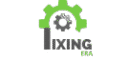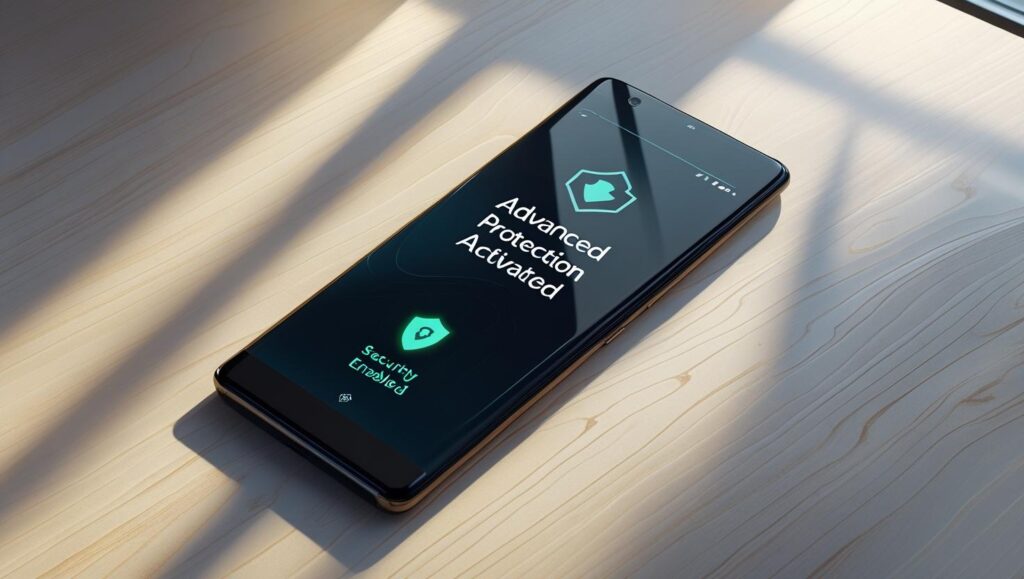Activate Advanced Protection on Android 16? Here’s Why You Must (2025 Guide)
Google has rolled out Android 16 with a powerful new security feature: Advanced Protection. Designed to combat rising digital threats in 2025, this feature brings system-level safeguards that lock down your phone in ways Android users have never seen before.
But here’s what many users don’t know: Advanced Protection isn’t enabled by default. You need to manually activate it — and failing to do so leaves you vulnerable to data theft, rogue apps, and Wi-Fi attacks.
Let’s break it all down.
🔐 What Is Advanced Protection on Android 16?
Advanced Protection is a built-in security setting that enhances device safety on multiple fronts:
- Blocks access to sensitive settings if your phone is stolen.
- Prevents app installations from unverified sources.
- Disables 2G networks (often used in spoofing attacks).
- Locks down your location and camera access from background apps.
- Tightens Google Play Protect for stronger app scanning.
This isn’t just another privacy toggle — it’s Google’s answer to evolving cybersecurity threats. It works best with the latest security updates and devices running Android 16 or One UI 7.0 (for Samsung phones).
⚠️ Why It’s Important to Enable It (Especially in 2025)
In 2025, more Android users are getting hit by:
- Fake apps that look real but steal data.
- Public Wi-Fi traps that sniff passwords or payment info.
- Stolen devices that are factory reset and resold before the owner can react.
Advanced Protection is made to stop all of these threats, fast.
Real Scenario:
You’re using free Wi-Fi at a cafe. Someone launches a man-in-the-middle attack using a spoofed router. With Advanced Protection on, your phone blocks the connection and shows a warning. Without it? You may never even know you were hacked.
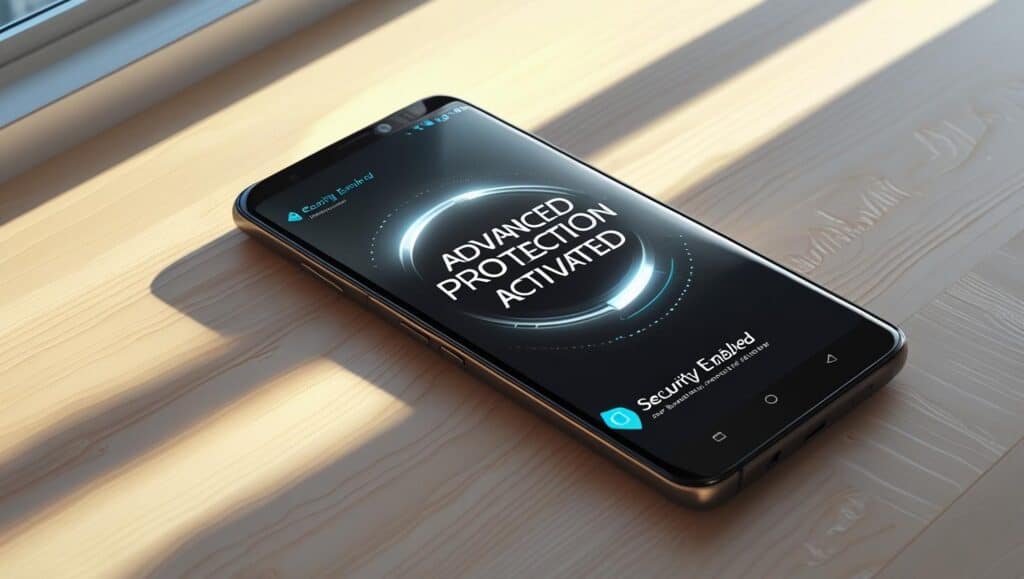
⚙️ How to Turn It On (Step-by-Step)
- Open the Settings app.
- Scroll down and tap Security & Privacy.
- Select Advanced Protection or Security Enhancements.
- Enable the toggle switch.
- Confirm your identity (PIN/Fingerprint/Face unlock).
- Optional: Update your Google Play Protect settings for extra strength.
After enabling, Android might ask you to disable developer mode or revoke sideload permissions. This is normal — it’s designed for users who value safety over flexibility.
🧪 What Changes After Enabling It?
Here’s what you’ll notice:
| Feature | What It Does |
|---|---|
| App Install Lockdown | Blocks APKs not from Play Store |
| Real-Time Threat Detection | Warns you when malware or spyware is found |
| Wi-Fi Attack Prevention | Blocks unencrypted or spoofed networks |
| Stolen Device Lock | Auto-locks phone if taken |
| Location & Microphone Control | Stops background tracking |
Some settings may feel restrictive — but if your phone holds sensitive data, it’s worth it.
❓ FAQs
Q: Can I still install APKs after enabling this?
Not unless you disable Advanced Protection temporarily. This protects against malicious sideloading.
Q: Is it available on all Android phones?
No. Only Android 16+ phones with the latest security patch — especially Pixel and Samsung models with One UI 7 — currently support it.
Q: Does it impact performance?
Slightly, in background processes. But modern Android phones handle this efficiently.
🧠 Who Should Use It?
- Banking or Crypto App Users 💰
- Remote Workers or Freelancers 🧑💻
- Students on Public Wi-Fi 📶
- Anyone with Private or Sensitive Content 📷📁
If you care more about protection than freedom, this feature is for you.
🔗 Check Other Issues:
- Also read: Wi-Fi Connected But No Internet on Android (Fix)
- Play Store issue? Try: Can’t Download Apps from Play Store? 7 Fixes
🌐 For More Details:
🏁 Final Thoughts
Advanced Protection on Android 16 is one of the most important updates Google has shipped in years. It puts your phone on lockdown against real-world threats — not just viruses, but Wi-Fi attackers, spyware, and physical theft.
If your phone supports it, turn it on today.