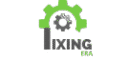Is your Android device suddenly acting up and Android Apps Keep Crashing? Whether it’s YouTube, Instagram, Facebook, or even your banking app — this can be incredibly frustrating, especially when you’re in the middle of something important.
But don’t worry — app crashes are very common, and usually, it only takes a few minutes to fix them. In this blog post, we’ll go over 7 proven methods to stop Android apps from crashing — all updated for 2025. Let’s dive in.
🔁 1. Restart Your Phone
The first thing you should always do is restart your device. This might sound too basic, but restarting can clear minor glitches in memory or temporarily stuck processes.
Why this works: Android keeps apps running in the background, and sometimes this causes memory leaks or overloads. A restart refreshes your system and can stop the crash cycle.
🔄 2. Update the Problematic App
Apps are updated regularly by developers to fix bugs and improve performance. If your app is outdated, it may not work well with the latest Android version.
How to update an app:
- Open the Google Play Store
- Search for the crashing app
- Tap Update if available
You can also update all apps at once from Play Store > Manage Apps & Device > Updates Available.
🧹 3. Clear Cache and App Data
Sometimes the stored cache or app data becomes corrupted, especially after updates or low storage conditions.
Steps to clear cache and data:
- Go to Settings > Apps
- Tap on the app that’s crashing
- Select Storage
- Tap Clear Cache
- If that doesn’t work, tap Clear Data (Note: This will reset the app)
This will often solve crashes caused by broken data or misbehaving background files.
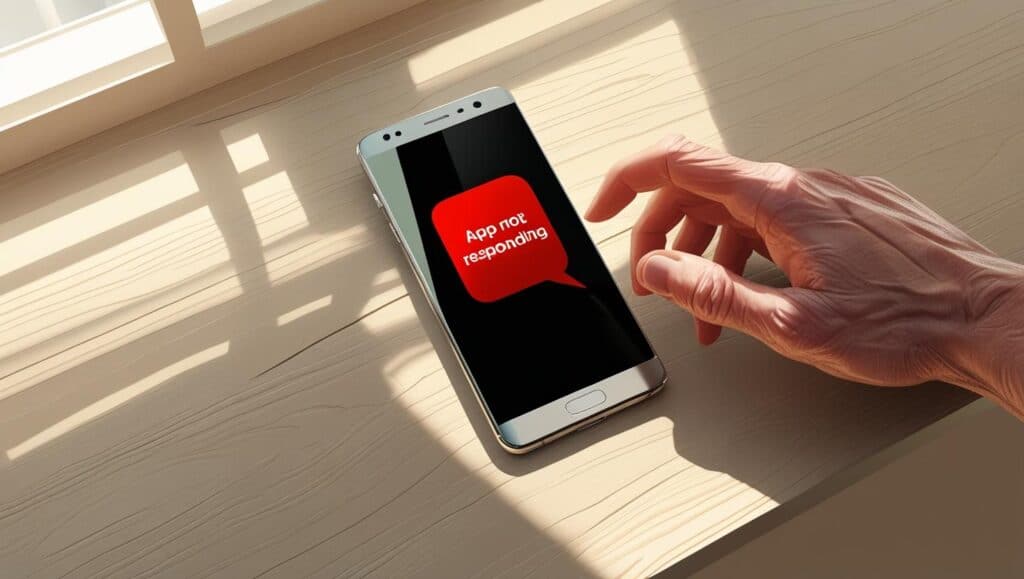
🔄 4. Check for Android System Updates
An outdated Android OS can also create compatibility issues with newer apps, leading to frequent crashes.
To update Android:
- Go to Settings > Software Update
- Tap Download and Install
Even minor system updates can improve app stability.
🗂️ 5. Free Up Device Storage
Low storage space can slow down your phone and cause apps to misbehave or crash. Apps need space to store temporary data, and when the internal storage is almost full, it affects app performance.
How to free up space:
- Delete unused apps
- Clear junk files using a file manager
- Move photos/videos to Google Drive or SD card
Aim to keep at least 1 GB of free space at all times for smooth functioning.
♻️ 6. Uninstall and Reinstall the App
If nothing else works, try uninstalling and reinstalling the crashing app. This gives it a fresh start.
Steps:
- Press and hold the app icon, then tap Uninstall
- Go to Play Store, search for the app, and tap Install
This removes broken code or corrupted data left behind by previous versions.
🛡️ 7. Boot into Safe Mode (Advanced)
Safe Mode is a hidden feature in Android that temporarily disables third-party apps. It helps you find out if the issue is caused by another app you installed.
To boot in Safe Mode:
- Press and hold the power button
- When you see “Power Off,” tap and hold it.
- Choose Safe Mode
If your app doesn’t crash in Safe Mode, a third-party app is the issue. Uninstall recently installed apps one by one to find the culprit.
📌 Final Thoughts:
When your Android apps keep crashing, it doesn’t mean your phone is broken. Try these fixes one by one — in most cases, it’s a small issue with cache, storage, or a recent update.
🔗 Helpful Links:
- Still getting The Issue? Visit Google Play Help
- Check out our Other Blog: How to Fix Play Store Not Opening on Android
Share this Blog: