Troubleshooting: What to Do If You Can’t Download Apps from Play Store
Many users face a common issue in 2025 — they can’t download apps from Play Store. The download gets stuck, fails to start, or shows “Pending.” Let’s fix it.
But the good news is: most of the time, it’s not a major problem. In fact, it can usually be fixed with a few simple steps. In this guide, we’ll walk you through 7 working solutions to fix the Play Store and start downloading apps again.
1. 📶 Check Your Internet Connection
Before diving into deeper fixes, make sure your internet connection is strong and stable.
- Switch between Wi-Fi and mobile data to test both
- Restart your router if you’re on Wi-Fi
- Open Chrome or YouTube and try loading something to confirm your internet is working
- If using a public network, try switching to a private connection
Slow or unstable connections are a common reason apps get stuck on “pending” in the Play Store.
2. 🧹 Clear Cache & Data of the Play Store
Corrupted cache files are often the hidden culprit behind download failures.
Here’s how to fix it:
- Go to Settings > Apps > Google Play Store
- Tap Storage
- Hit Clear Cache
- Then tap Clear Data
Now restart your phone and try downloading again.
for More Details: official Google support page
💡 Also clear cache for Google Play Services and Download Manager under Apps settings.
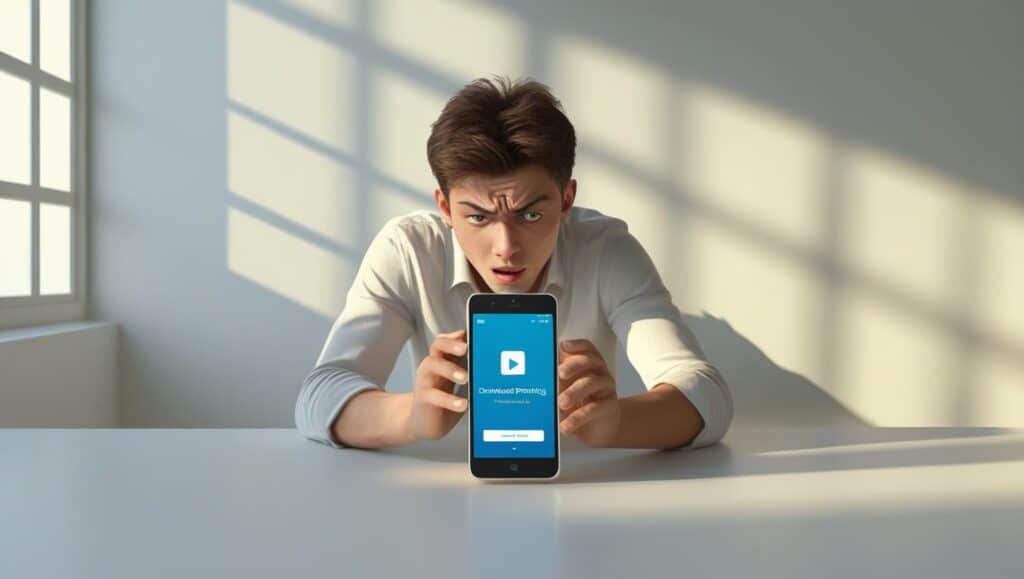
3. 👥 Remove and Re-add Your Google Account
Your Google account can sometimes desync or glitch with the Play Store. Removing and re-adding it can help.
Steps:
- Go to Settings > Accounts > Google
- Select your account and tap Remove
- Restart your phone
- Go back to Accounts and add your Google account again
This refreshes your account credentials and can fix syncing problems.
4. 💾 Check Your Device Storage
If your Android phone is full, the Play Store can’t download new apps.
To check storage:
- Go to Settings > Storage
- Delete unnecessary files, large videos, unused apps, or duplicate images
- Try using a cleaner app like Files by Google
Make sure you have at least 1.5 GB of free space for smooth downloads.
5. 📅 Fix Date and Time Settings
Google services need the correct date and time to function properly. If your device shows the wrong time, app downloads may fail.
Here’s how to fix it:
- Go to Settings > System > Date & Time
- Enable Automatic date & time
- Restart your device
This also fixes issues with Play Store certificate validation.
6. 🔄 Reset App Preferences
You might have disabled some essential system apps like Download Manager, which causes problems.
To reset:
- Go to Settings > Apps
- Tap the three-dot icon in the top-right corner
- Select Reset App Preferences
- Confirm the reset
This won’t delete your data, but will restore default app settings.
7. 🔧 Reinstall or Update the Play Store
If all else fails, the Play Store app itself might be corrupted.
To reinstall updates:
- Go to Settings > Apps > Google Play Store
- Tap the three dots > Uninstall updates
- Restart your phone
The Play Store will automatically update to the latest version on reboot.
You can also manually install the latest Play Store APK from safe sources: APKMirror
✅ Final Thoughts
When the Play Store refuses to download apps, it can feel like your phone is broken. But in most cases, one of these 7 fixes will solve the issue quickly.
Start with the basic steps — checking your internet, clearing cache, and freeing storage. Then move on to more advanced fixes like resetting app preferences or updating the Play Store.
Still can’t fix the issue? As a last resort, try booting into Safe Mode to check if a third-party app is interfering, or perform a factory reset after backing up your data.
Share this blog:
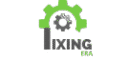
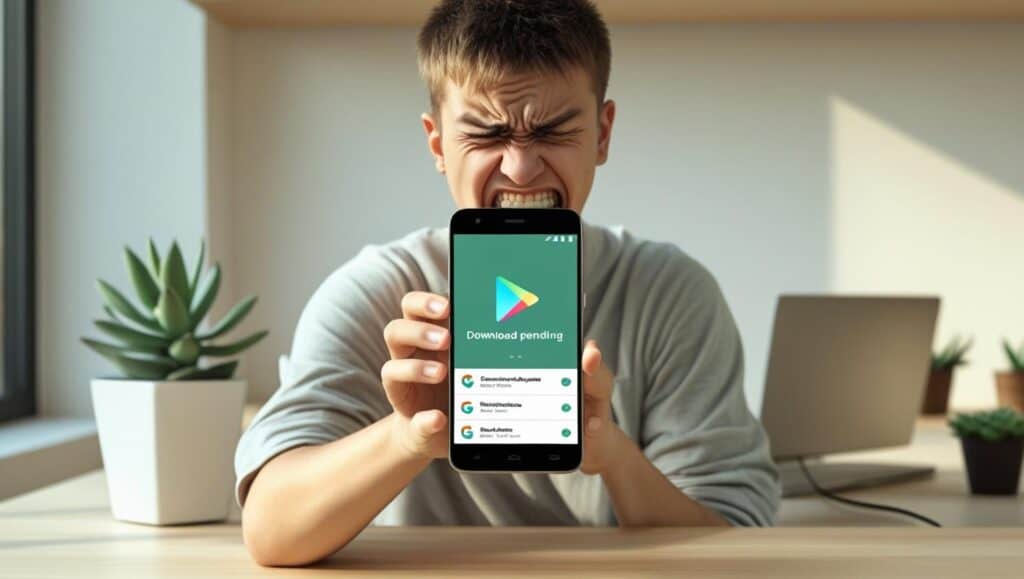
Pingback: Protect Yourself from Fake Cell Towers with Android 16 (2025 Guide)
Pingback: Quick Fix: Screen Overlay Detected Error on Android (2025)
Pingback: Easy Fix "Google Keeps Stopping Error on Android" 2025 Trick