📱 Introduction
Are you facing the issue of the Google app not working on Android in 2025? You’re not alone — thousands of users are reporting crashes, freezing, or search not responding. Here’s how to fix it in simple steps.
In this guide, we’ll show you 6 proven ways to fix the Google app on any Android device including Samsung, Vivo, Xiaomi, and Realme.
🔄 1. Restart Your Phone
Let’s start with the basics.
Sometimes a simple restart clears temporary bugs and reloads the app environment. Hold down the power button and choose Restart.
✅ Recommended before trying anything else.
🧹 2. Clear Google App Cache & Data on Android
Corrupted cache files can cause the app to freeze or crash.
Steps:
- Go to Settings > Apps > Google
- Tap Storage & cache
- Tap Clear Cache, then Clear Storage/Data
Then reopen the Google app to see if it works.
Also read: [Play Store Not Opening on Android – Fix Guide]
📦 3. Uninstall Updates If Google App Keeps Crashing
If the issue started after a recent update, rolling back might fix it.
Steps:
- Go to Settings > Apps > Google
- Tap the three dots (⋮) at the top
- Select Uninstall updates
This reverts the app to its factory version — more stable in many cases.
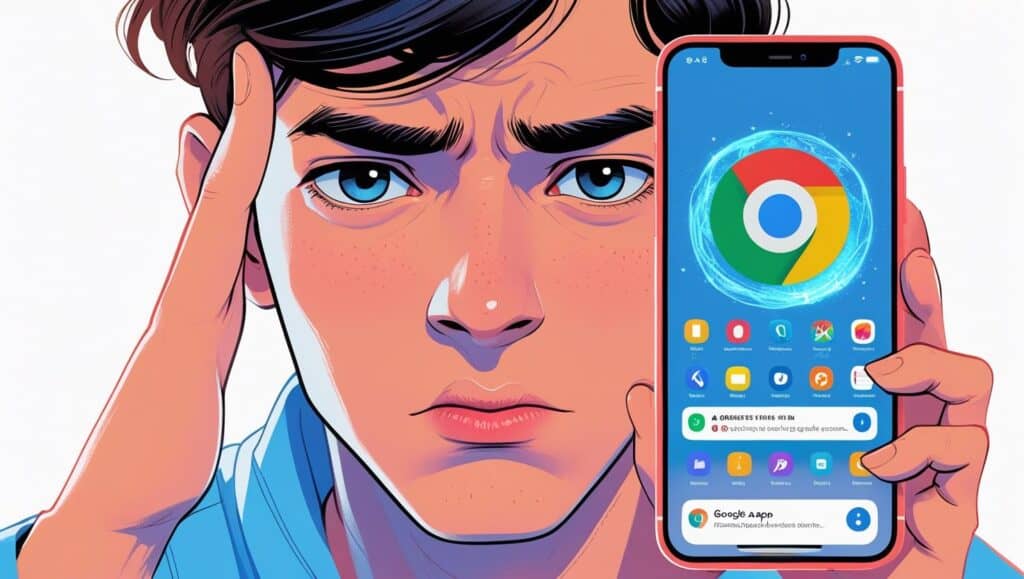
⚙️ 4. Check for Android System WebView Updates
Android System WebView is a hidden app that affects how Google apps behave.
Steps:
- Go to Play Store
- Search for Android System WebView
- If there’s an Update button, tap it
Then check if the Google app is back to normal.
📲 5. Update or Reinstall the Google App
If rolling back didn’t help, try updating or reinstalling.
Steps:
- Go to Play Store
- Search for Google App
- Tap Update (or Uninstall > Reinstall)
This installs the latest version, which may contain bug fixes.
⚠️ 6. Disable Battery Optimization
Some Android phones aggressively limit background apps, including Google.
Steps:
- Go to Settings > Battery > Battery Optimization
- Find Google in the list
- Choose Don’t Optimize
This keeps the app running in the background without interruptions.
🔗 External Resource
You can also try troubleshooting via Google’s official help page.
Conclusion
The Google app not working on Android can be frustrating — but most of the time, it’s fixable with simple steps like clearing cache or rolling back updates.
Try the steps above and your Google search, Discover feed, or voice commands should be back up and running.
Share this Blog:
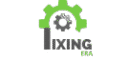
Pingback: Instagram App Not Working on Android? 6 Fixes (2025)