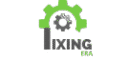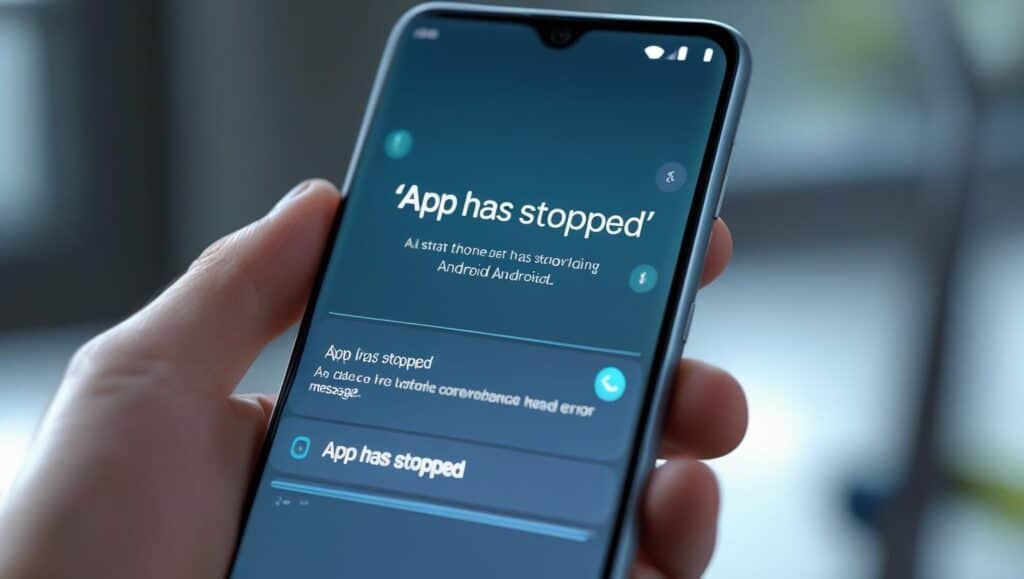The dreaded ‘Unfortunately, App Has Stopped’ Error on Android message is a common and frustrating sight for many Android users. It can pop up unexpectedly, interrupting your workflow, preventing you from accessing essential applications, and generally making your smartphone experience less enjoyable. While this error can be annoying, it’s often a sign of a minor software glitch or a conflict within your device, rather than a severe hardware problem.
This error can manifest in various ways, sometimes appearing immediately upon launching an app, other times crashing an app mid-use. It’s not exclusive to any particular type of application; system apps, third-party downloads, and even pre-installed utilities can all fall victim to this frustrating message. Understanding the potential causes is the first step towards a lasting solution. Common culprits include corrupted app data, insufficient storage, outdated app versions, or even conflicts with other applications or the Android operating system itself. By systematically addressing these possibilities, you can effectively eliminate the ‘Unfortunately, App Has Stopped’ error on Android and get back to using your device without interruption.
Common Causes of the ‘Unfortunately, App Has Stopped’ Error on android
Before diving into solutions, it’s helpful to understand why this error occurs. Identifying the root cause can often lead to a quicker and more targeted fix. Here are the most common reasons you might encounter the ‘Unfortunately, App Has Stopped’ Error on Android message:
- Corrupted Cache and Data: Every app on your Android device stores temporary files (cache) and user-specific information (data). Over time, these files can become corrupted, leading to app instability and crashes. A corrupted cache is a frequent culprit behind this error, as it can interfere with the app’s normal operation.
- Insufficient Storage Space: Android applications require a certain amount of free storage to function correctly, especially for temporary files and updates. If your device is running low on storage, apps may struggle to operate, leading to crashes and the ‘App Has Stopped’ error on Android. This is particularly true for apps that frequently download or process large amounts of data.
- Outdated App Version: Developers regularly release updates to fix bugs, improve performance, and add new features. If you’re running an old version of an app, it might not be compatible with your current Android OS, or it may contain unpatched bugs that cause it to crash. Keeping your apps updated is crucial for stability.
- Outdated Android Operating System: Similarly, an outdated Android OS can lead to compatibility issues with newer applications. While apps are generally designed to be backward compatible, significant changes in the OS can sometimes cause older apps to malfunction or newer apps to struggle on older systems. Ensuring your Android system is up to date can resolve many underlying issues.
- App Conflicts: Sometimes, one app can interfere with the operation of another. This is less common but can occur if two apps try to access the same resources simultaneously or if a recently installed app introduces a conflict with an existing one. Identifying a recently installed app before the error started can be a key diagnostic step.
- Third-Party App Issues: While Google Play Store apps are generally safe, some third-party apps downloaded from unofficial sources might not be well-coded or could contain malicious elements that cause instability. These apps might not adhere to Android’s development guidelines, leading to frequent crashes.
- Hardware Problems (Rare): In very rare cases, persistent app crashes across multiple applications might indicate an underlying hardware issue with your device’s memory or storage. However, this is usually accompanied by other severe symptoms and is less likely to be the sole cause of this specific error.
Understanding these potential causes empowers you to approach troubleshooting systematically of the App Has Stopped’ error on Android, starting with the most common and easiest solutions before moving on to more complex ones. The next section will detail the step-by-step solutions to tackle each of these issues effectively.
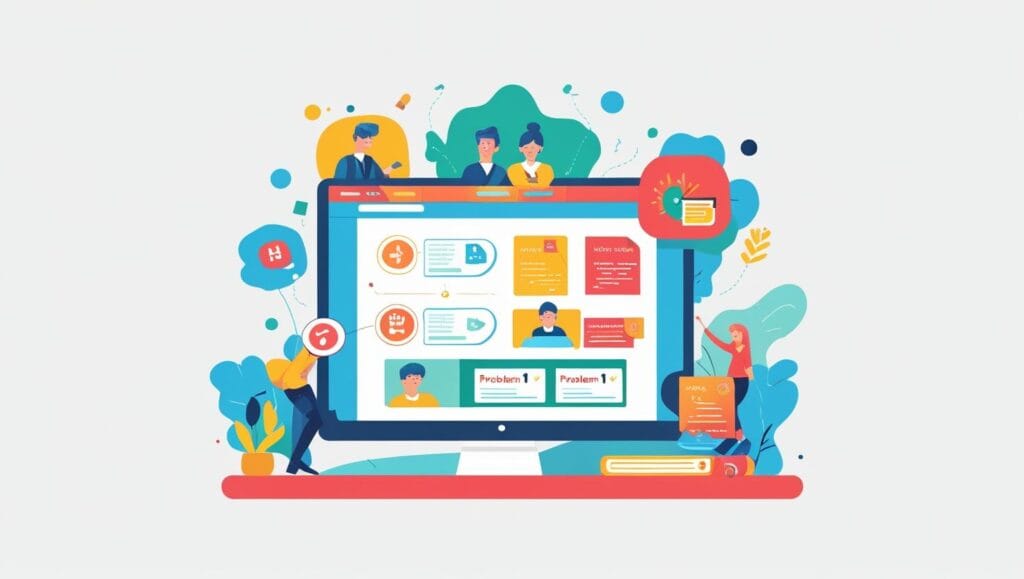
Step-by-Step Solutions to Fix the Error
Now that we’ve explored the potential causes, let’s dive into the actionable solutions. It’s recommended to try these steps in the order presented, as they progress from the simplest and most common fixes to more involved troubleshooting.
Solution 1: Force Stop the App
This is often the quickest and easiest fix for a misbehaving app. Force stopping an application completely shuts down all its processes, clearing its active memory and allowing it to restart fresh. It’s like a soft reset for the app.
How to do it:
- Go to Settings on your Android device.
- Tap on Apps or Apps & Notifications (the exact wording might vary depending on your Android version).
- Find and tap on the problematic app from the list.
- On the App Info screen, tap Force Stop.
- Confirm your action if prompted.
- Try opening the app again.
Solution 2: Clear App Cache and Data
Corrupted cache or data files are a very common reason for app crashes. Clearing them can often resolve the issue without affecting your personal app settings or login information (for cache) or by resetting the app to its default state (for data).
Clear Cache (Recommended First):
- Go to Settings > Apps or Apps & Notifications.
- Select the problematic app.
- Tap on Storage & Cache (or just Storage).
- Tap Clear Cache.
- Re-open the app.
Clear Data (Use with Caution):
- Warning: Clearing app data will delete all of the app’s data, including settings, preferences, and login information. It will effectively make the app behave as if you’ve just installed it. Only proceed if clearing the cache didn’t work.
- Follow steps 1-3 from “Clear Cache” above.
- Tap Clear Storage or Clear Data.
- Confirm your action if prompted.
- Re-open the app and log in or set it up again.
Solution 3: Restart Your Android Device
Sometimes, the issue isn’t with a specific app but with the Android system itself. A simple restart can clear temporary glitches, refresh system resources, and resolve minor software conflicts that might be causing apps to crash.
How to do it:
- Press and hold the Power button on your device.
- From the options that appear, tap Restart.
- If a restart option isn’t available, press and hold the Power button for about 10-15 seconds until the device powers off, then press it again to turn it back on.
- Once your device has restarted, try opening the app again.
Solution 4: Update the App
Outdated app versions often contain bugs that have been fixed in newer releases. Keeping your apps updated ensures you have the latest bug fixes, performance improvements, and compatibility with your Android OS.
How to do it:
- Open the Google Play Store app on your device.
- Tap on your profile icon (usually in the top right corner).
- Tap Manage apps & device.
- Tap Updates available to see a list of apps that need updating.
- Find the problematic app and tap Update next to it. If you don’t see it, it’s already up to date.
- Alternatively, you can search for the app directly in the Play Store, go to its page, and tap Update if available.
- After updating, try opening the app.
Solution 5: Update Your Android Operating System
An outdated Android OS can lead to compatibility issues with newer apps or introduce system-level bugs that affect app stability. Keeping your system updated is crucial for overall device health and security.
How to do it:
- Go to Settings on your Android device.
- Scroll down and tap on System or About phone.
- Tap System update or Software update.
- Your device will check for available updates. If an update is found, follow the on-screen instructions to download and install it. Ensure your device is charged and connected to Wi-Fi.
- After the update and restart, test the app again.
Solution 6: Check for Insufficient Storage Space
Lack of storage can severely impact app performance and lead to crashes. Android needs free space for temporary files, updates, and general operation. Aim to keep at least 10-15% of your total storage free.
How to do it:
- Go to Settings > Storage.
- Review the breakdown of what’s consuming your storage (Apps, Images, Videos, Audio, Other files).
- Free up space by:
- Uninstalling unused apps.
- Deleting old photos and videos (consider backing them up to cloud services like Google Photos).
- Clearing cached data for all apps (from the Storage settings, there’s often an option to clear ‘Cached data’ for all apps at once).
- Deleting large downloaded files or documents you no longer need.
- Once you’ve freed up some space, try the app again.
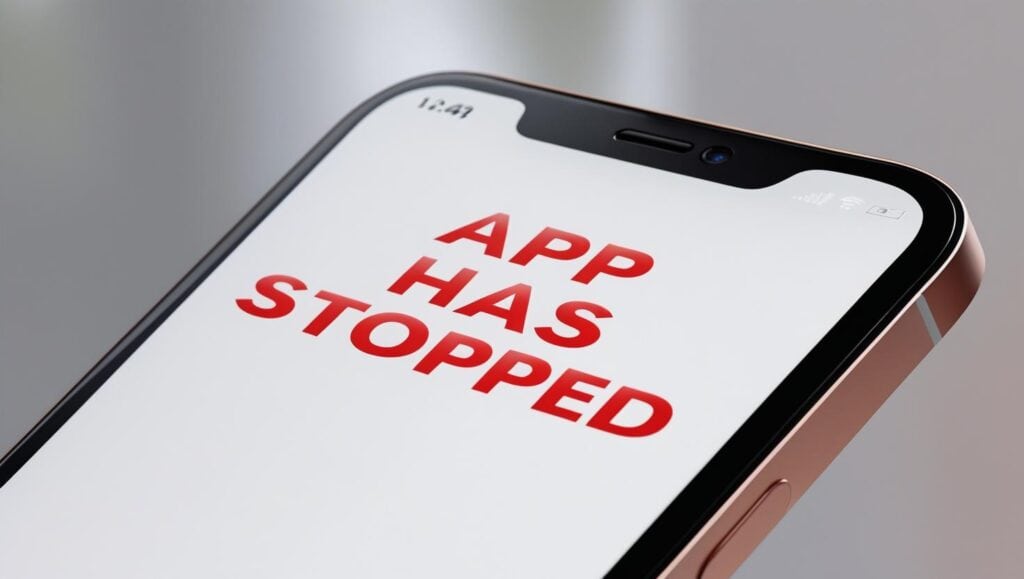
Solution 7: Uninstall and Reinstall the App
If none of the above solutions work, the app’s core installation might be corrupted. Uninstalling and reinstalling it will give you a fresh copy of the application.
How to do it:
- Go to Settings > Apps or Apps & Notifications.
- Select the problematic app.
- Tap Uninstall.
- Confirm your action.
- Once uninstalled, open the Google Play Store.
- Search for the app and tap Install.
- After installation, open the app and set it up.
Solution 8: Check App Permissions
Sometimes, an app might crash if it doesn’t have the necessary permissions to access certain features or data on your device. While less common for the ‘App Has Stopped’ error on Android, it’s worth checking.
How to do it:
- Go to Settings > Apps or Apps & Notifications.
- Select the problematic app.
- Tap Permissions.
- Review the permissions granted and denied. Ensure all necessary permissions are enabled. For example, a camera app needs camera permission.
- If you recently revoked a permission, try re-enabling it and testing the app.
Solution 9: Factory Reset (Last Resort)
A factory reset should only be considered as a last resort when all other troubleshooting steps have failed and the problem persists across multiple applications or affects core system functionality. This process will erase all data from your device, returning it to its original factory settings.
Warning: BACK UP ALL YOUR DATA (photos, videos, contacts, messages, app data, etc.) before performing a factory reset. You can use Google Drive, Google Photos, or connect your phone to a computer to back up your files.
How to do it:
- Go to Settings > System > Reset options (or similar, depending on your device).
- Tap Erase all data (factory reset).
- Read the warnings carefully and confirm your decision.
- Enter your PIN, pattern, or password if prompted.
- Tap Erase all data or Reset phone.
- Your device will restart and begin the reset process. This can take some time.
- Once complete, you’ll need to set up your device as new and restore your data from your backup.
For More Info: Reset your Android device to factory settings
After the factory reset, install only the essential apps one by one and test if the error reappears. This helps identify if a specific app was causing the conflict.
For More Issues:
- Wi-Fi Connected But No Internet on Android – 2025 Fixes
- Slow Charging on Android? Here’s the Fix (2025)
- Can’t Download Apps from Play Store? 7 Fixes
Conclusion
The ‘Unfortunately, App Has Stopped’ error on Android can be a significant nuisance, but as this comprehensive 2025 guide demonstrates, it’s rarely a permanent problem. By systematically working through the troubleshooting steps—from simple force stops and cache clearing to more involved solutions like app reinstallation or even a factory reset—you can effectively resolve most instances of this error. The key is patience and a methodical approach.
Remember to regularly update your apps and Android operating system, maintain sufficient free storage space on your device, and be mindful of the permissions you grant to applications. These proactive measures can significantly reduce the likelihood of encountering the ‘Android App Has Stopped Error’ in the first place, ensuring a smoother and more reliable smartphone experience. If you’ve tried all the steps and the issue persists, it might be time to consider professional assistance or a potential hardware issue. However, for the vast majority of users, the solutions outlined here will help you get your Android apps back on track and functioning as they should.
If this guide helped you fix the ‘Unfortunately, App Has Stopped’ error on Android, please share it with others who might be facing similar issues! Do you have any other tips or tricks that worked for you? Share them in the comments below!