📱 Introduction
Facing the Instagram app not working on Android issue in 2025? You’re not alone. Many users are reporting that the app freezes, crashes, or won’t load stories and reels — even after updating.
In this guide, we’ll walk you through 6 proven fixes to get your Instagram app working again quickly.
🔄 1. Restart Your Android Phone
Sometimes, a quick restart can clear temporary app glitches.
Steps:
- Hold down the Power button
- Tap Restart
- Wait for the phone to reboot
Then open Instagram and check if it loads properly.
🧹 2. Clear Instagram App Cache & Data
Corrupt cache is a common cause of Instagram crashes.
Steps:
- Go to Settings > Apps > Instagram
- Tap Storage & Cache
- Tap Clear Cache, then Clear Data
⚠️ This will log you out of your Instagram account — make sure you remember your password.
🔄 3. Update the Instagram App
Old versions of the app may not be compatible with your Android version.
Steps:
- Open Google Play Store
- Search for Instagram
- Tap Update (if available)
Then relaunch the app.
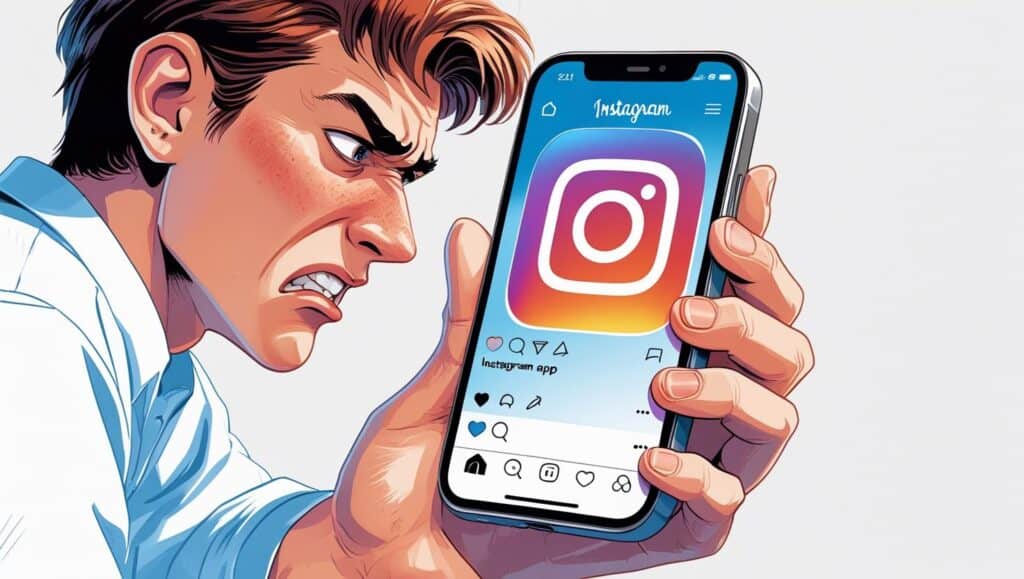
⏳ 4. Check Instagram Server Status
Sometimes the problem isn’t your phone — Instagram might be down.
Steps:
- Visit Downdetector – Instagram
- Look for large spikes in the outage chart
If servers are down, wait until they restore service.
⚙️ 5. Reinstall Instagram
Still having issues? A clean reinstall may help.
Steps:
- Long press the Instagram icon > Uninstall
- Go to Play Store > Install Instagram again
- Log back into your account
This ensures the app is fully refreshed.
🔋 6. Disable Battery Optimization for Instagram
Battery-saving settings can block Instagram from working in the background.
Steps:
- Go to Settings > Battery > Battery Optimization
- Select Instagram
- Tap Don’t Optimize
This allows Instagram to function without restrictions.
🔗 External Link
You can also visit Instagram Help Center for official fixes.
Conclusion
The Instagram app not working on Android can be frustrating, especially when you’re trying to browse, post, or chat. With the 6 fixes above, you’ll likely have Instagram back up and running in minutes.
If you’re also having trouble with other apps like Google, check out our full guide:
👉 Google App Not Working on Android – Fix It Here
Share this Blog:
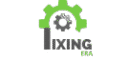
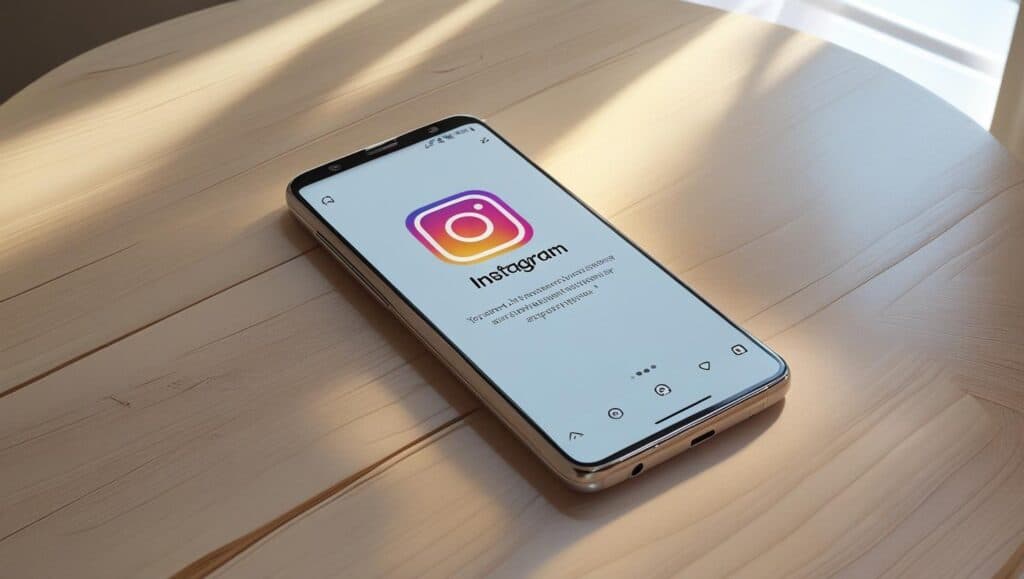
Pingback: Touch Screen Not Working on Android? Fix It Now (2025 - fixingera.com