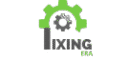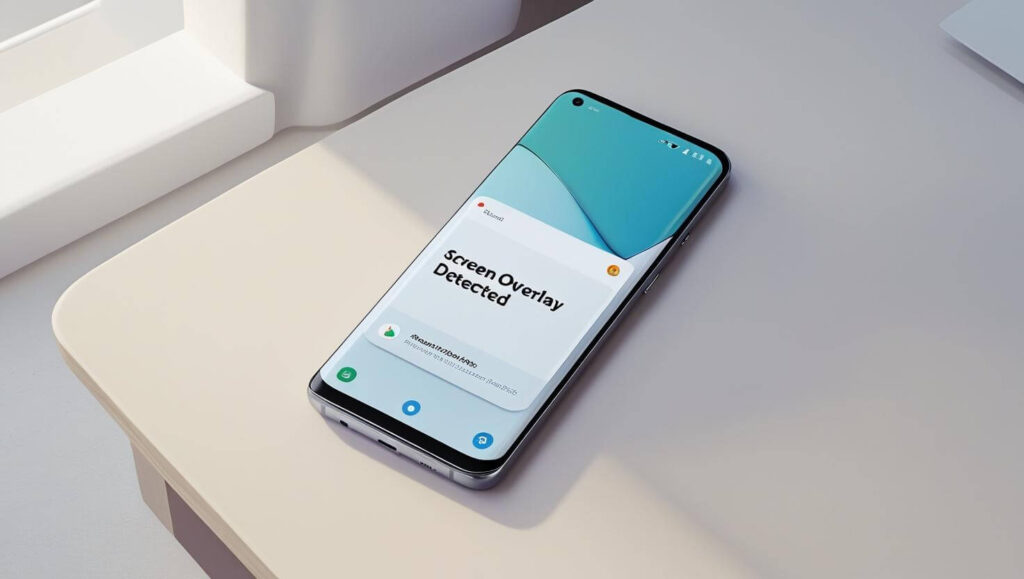Are you constantly getting the Screen Overlay Detected Error on Android while installing or using apps? You’re not alone. This annoying popup stops users from granting permissions or accessing key features — especially on devices like Samsung, Xiaomi, or Realme. In this guide, we’ll break down why Screen Overlay Detected Error on Android shows up and how to fix it step-by-step using Android 16’s updated system settings.
🔍 What Causes the Screen Overlay Detected Error on Android?
The Screen Overlay Detected Error on Android occurs when apps request permission while a floating or drawing app is running on top. Android blocks permission access to prevent screen hijacking. Apps like Messenger, Clean Master, or even screen dimmers can trigger Screen Overlay Detected Error on Android.
📱 Why Does the Error Happen?
There are several reasons why the screen overlay error shows up:
- Apps using the “Draw Over Other Apps” permission
- Battery savers and RAM boosters that float windows or ads
- Accessibility apps that use on-screen triggers
- Multitasking tools like floating toolbars or system overlays
- Conflicts between system UI and third-party applications
When any of these apps are running in the background, they interfere with permission dialogs, causing Android to block access until you disable overlays.
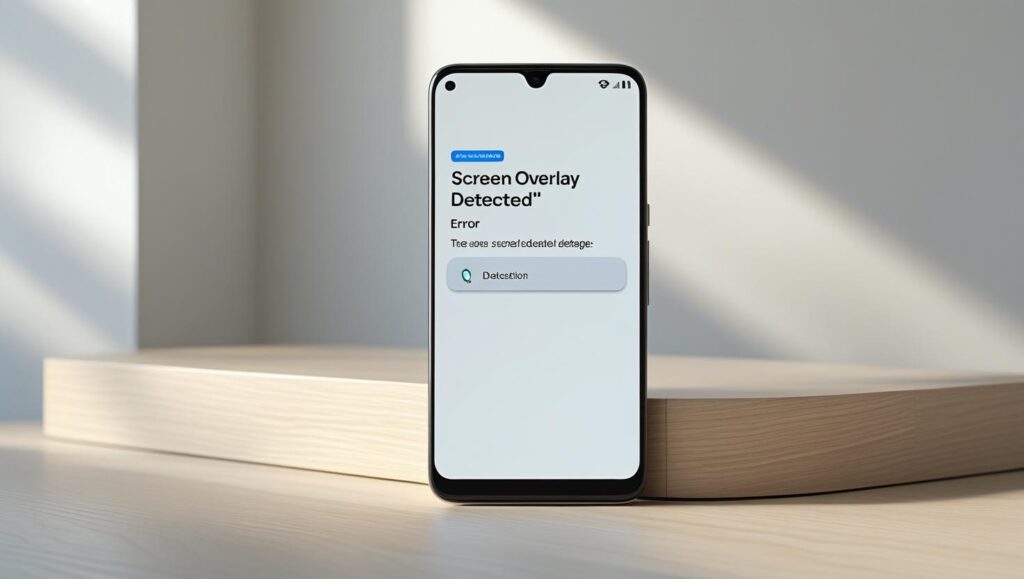
🔧 How to Fix Screen Overlay Detected on Android (Step-by-Step)
Follow the steps below to eliminate Screen Overlay Detected Error on Android completely:
✅ Step 1: Identify Overlay Apps
- Go to Settings > Apps & Notifications
- Tap the 3-dot menu > Special Access
- Select “Display Over Other Apps”
- Review the list of apps that have permission
- Temporarily disable permission for suspicious apps like:
- Facebook Messenger
- DU Recorder
- Clean Master
- File Manager Pro
By disabling these permissions, you prevent them from displaying content over other apps during sensitive actions.
✅ Step 2: Launch the Affected App Again
After turning off overlay permissions, relaunch the app that was showing the error. It should now let you grant permissions without any interference. Once done, you can go back and re-enable overlay permission for trusted apps if needed.
✅ Step 3: Use Safe Mode to Isolate Problematic Apps
If you’re unsure which app is causing the issue:
- Hold the Power button
- Tap and hold Power Off, then select Safe Mode
- Open the problematic app and try again
In safe mode, only system apps run. If the issue disappears, you’ve confirmed that a third-party app is the problem.
✅ Step 4: Check for System UI Conflicts
Sometimes, Android themes, screen recorders, or floating apps cause UI conflicts. Disable any custom UI apps or launchers and try again. Also, clear cache and data from System UI under Settings > Apps > Show system apps.
🧠 Pro Tip: Disable 2G and Overlay Access for Safety
In Android 16, you can now control overlay behavior at a deeper level:
- Go to Settings > Privacy > Permission Manager > Display Over Other Apps
- Disable it for any app that isn’t essential
- Also go to Network Settings and disable 2G for enhanced protection
These steps not only fix the overlay error but also make your phone more secure against modern tracking methods.
More Issues? Check Below:
- Can’t Download Apps from Play Store? Try These 7 Fixes (2025)
- Fix Bluetooth Not Working on Android (7 Easy Fixes – 2025)
- Slow Charging on Android? Here’s the Fix (2025)
For more Info:
Final Words
While Screen Overlay Detected Error on Android can seem overwhelming, fixing the “Screen Overlay Detected” error on Android is completely possible by carefully reviewing app permissions and background behavior. With Android 16’s improved permission controls, it’s easier than ever to prevent such problems before they start.
Share this Blog: